Msql Multi Master Terraform Aws
Creating a Multi-Master MySQL RDS Database in Terraform
In this tutorial, you will learn how to create a multi-master MySQL RDS database using Terraform.
Here are the steps to create the multi-master MySQL RDS database in Terraform:
-
Install Terraform: If you haven’t already installed Terraform, you can download it from the official website and follow the instructions for your operating system.
-
Create a Terraform project: Create a new directory for your Terraform project and initialize it with the following command:
terraform init- Define the Terraform provider: In your Terraform project, create a file named provider.tf and add the following content:
provider "aws" {
region = "us-west-2"
}
- Define the RDS instance: In the same Terraform project, create a file named rds.tf and add the following content:
resource "aws_db_instance" "rds" {
engine = "mysql"
engine_version = "5.7"
instance_class = "db.t2.micro"
name = "multi-master-rds"
username = "root"
password = "password"
multi_az = true
replication_source_identifier = "multi-master-rds"
replication_role = "primary"
}
- Apply the Terraform configuration: To create the RDS instance, run the following command:
terraform apply-
Verify the RDS instance: After the Terraform apply command has completed, verify that the RDS instance has been created by logging into the AWS Management Console.
-
Create a secondary RDS instance: To create a secondary RDS instance, add the following content to the rds.tf file:
resource "aws_db_instance" "rds-secondary" {
engine = "mysql"
engine_version = "5.7"
instance_class = "db.t2.micro"
name = "multi-master-rds-secondary"
username = "root"
password = "password"
multi_az = true
replication_source_identifier = "multi-master-rds"
replication_role = "replica"
}
- Apply the Terraform configuration: To create the secondary RDS instance, run the following command:
terraform apply
-
Verify the secondary RDS instance: After the Terraform apply command has completed, verify that the secondary RDS instance has been created by logging into the AWS Management Console.
-
Test the multi-master setup: To test the multi-master setup, connect to both RDS instances and run some SQL queries. Verify that the changes made to one instance are replicated to the other.
That’s it! You have successfully created a multi-master MySQL RDS database in Terraform.
Add replica for read heavy workloads
Verify the secondary RDS instance: After the Terraform apply command has completed, verify that the secondary RDS instance has been created by logging into the AWS Management Console.
Test the multi-master setup: To test the multi-master setup, connect to both RDS instances and run some SQL queries. Verify that the changes made to one instance are replicated to the other.
That’s it! You have successfully created a multi-master MySQL RDS database in Terraform.
provider "aws" {
region = "us-west-2"
}
resource "aws_db_instance" "replica" {
identifier = "replica"
engine = "mysql"
engine_version = "5.7"
instance_class = "db.t2.micro"
allocated_storage = 20
storage_type = "gp2"
replica_source_db_instance_identifier = aws_db_instance.source.id
}
resource "aws_db_instance" "source" {
identifier = "source"
engine = "mysql"
engine_version = "5.7"
instance_class = "db.t2.micro"
allocated_storage = 20
storage_type = "gp2"
}
In this example, the aws_db_instance resource creates a source database instance and a read replica instance. The read replica instance is defined by the aws_db_instance.replica block, which uses the replica_source_db_instance_identifier argument to specify that the source database instance is aws_db_instance.source.
Note: The code above assumes that you have an AWS account set up, and Terraform is properly installed and configured. This is just a basic example and might not be appropriate for production use. You should also make sure to properly configure your database instances with appropriate security settings, backup and recovery strategies, and monitoring before deploying to production.